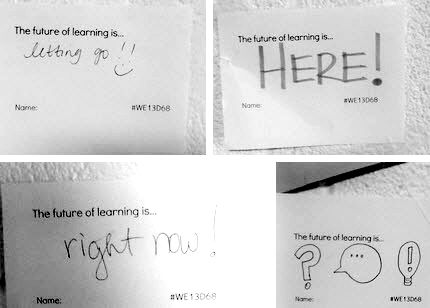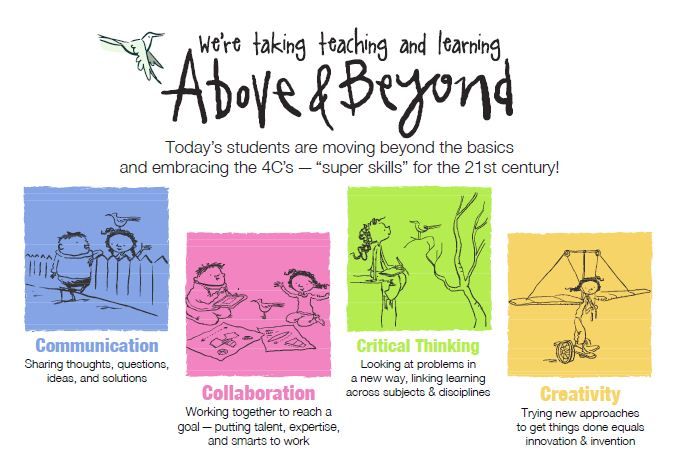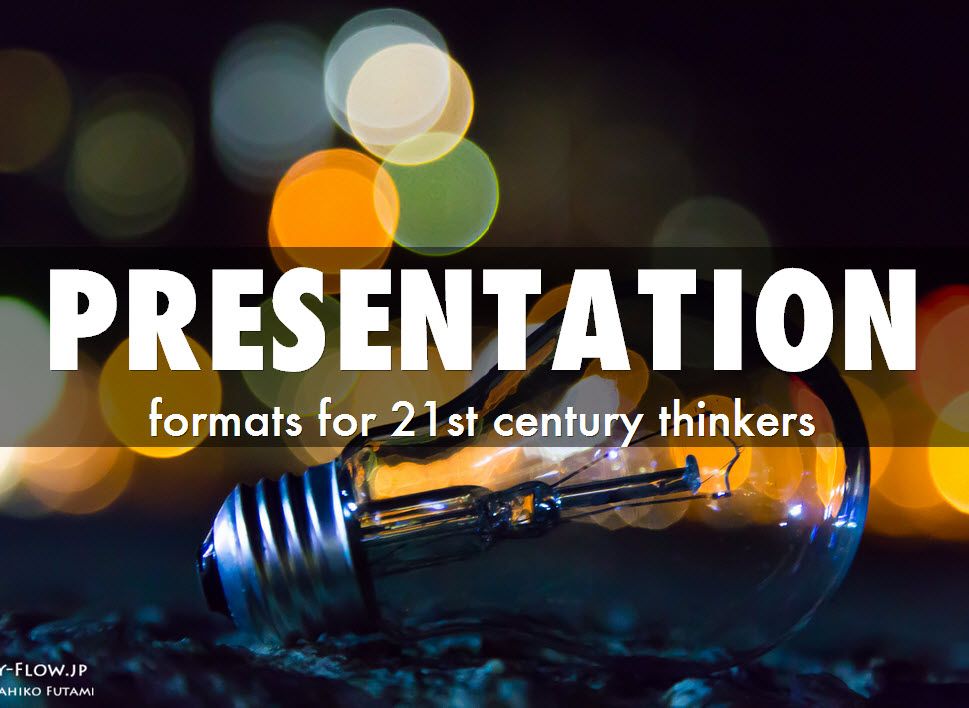During the technology update portion for our district's opening day, I spoke with staff about viewing YouTube as a genre. This genre is viral short-form film and is embedded in the lives of each and everyone one of our YouTube generation students. Here are a few strategies and examples as discussed during the presentation that we didn't have time to go in depth with.
During the technology update portion for our district's opening day, I spoke with staff about viewing YouTube as a genre. This genre is viral short-form film and is embedded in the lives of each and everyone one of our YouTube generation students. Here are a few strategies and examples as discussed during the presentation that we didn't have time to go in depth with.
When giving students "creative briefs" like this, remember that they don't necessarily need "training" on how to do this. Try to make experiences like this as organic as possible and avoid the traditional "how-to" step by step list of directions for them. In the end, remember you are grading them on CONTENT - not on their video skills. It's how they communicate what they know that matters.
_______________________________________________
Active participation in literary experience enhances the development of comprehension, oral language, and sense of story structure."
- LM Morrow
_______________________________________________
Stop-motion via Vine (for smart phone or tablet)
- 6 second science fair (#6secondscience on Twitter and examples on Mashable created with Vine)
- Idiom Vines (with lesson plan): http://alessonplanaday.tumblr.com/post/57158019675/using-vine-videos-for-lessons-on-idioms-by
Google Doc stories via Google Storybuilder:
Story builder with math word problem example:
Swede Videos (example from Star Wars remixed and remade)
1-minute, 1-take videos (sum up anything - i.e. sum up all the rules of football in 1 minutes or sum up a story)
1 minute 1 take video summing up Forrest Gump movie
Remixed Music for Parody videos (aka any song "goat-edition") :)
How-to guide for creating the paper-slide video
Newsletter 2.0
Get the kids involved!
Example via a Principal along with students sharing weekly updates from school.
Nonfiction video voice-overs (sum up anything)
ex: Planet Earth - narrated by kids
Directions on creating a video like the one above - Taking nonfiction video and having students remake it (i.e.: strip out voice and have the students read it)
- Save/download media from DiscoveryEd or YouYube, etc.
- get something that’s like 1 minute 14 seconds (short)
- You or the students import the video into the online video editor website WeVideo
- when ready to do a voice over...
- put volume down for the main video on WeVideo screen (not on device)
- record your own video with webcam directly on WeVideo
- drag it into the timeline editor and click “edit”
- drag the scroll bar to the left to make your own video small and drop into the corner of the screen
Doing this or K-2 is so possible! Just find the clips ahead of time, cut them down to the length you'd like on WeVideo or MovieMaker and have the kids do the self-webcam video reading portion.