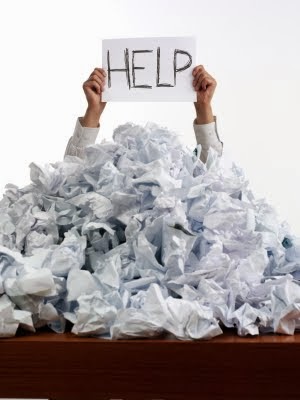
Are you a teacher that is currently using the Chromebook/Google Apps for education and are looking to go paperless? Or, are you already going the paperless route but looking for better ways to manage documents you share online? With Google Drive, it is possible to create a paperless classroom environment where the teacher and students can create and share documents digitally. Here are four simple tips for teachers and students to manage this online strategy:
Teachers
- Create 2 Google Forms. One for collecting all student names and emails and one to collect student Inbox information (click on links to see samples).
- Create an Outbox folder in your Google Drive for your class. Set it to View Only. Share it with your students/audience.
- Note: all documents that now go into this folder will always take on these privileges (i.e.: it will stay View Only and send out to the people the folder is shared with).
- Create and place templates (a new document) in the class' Outbox folder for students/audience to receive and work on.
- Student shared Inboxes can be located in the "Shared with Me" section on your Google Drive. Locate these and drag them to My Drive.
Students
- Enter name/email in 1st Google Form created by teacher.
- Find the Outbox folder in "Shared With Me" area on Google Drive. Drag/move folder to My Drive.
- Note: all documents in this folder are set to "view only"
- Create an Inbox Folder. Title the folder "Class - [Your Name]" i.e.: Science - Tarah Tesmer. Set the folder to "Edit" mode and share with the teacher.
- Copy and paste the link to the folder into the 2nd Google Form created by the teacher.






0 comments:
Post a Comment